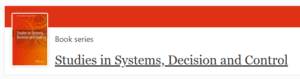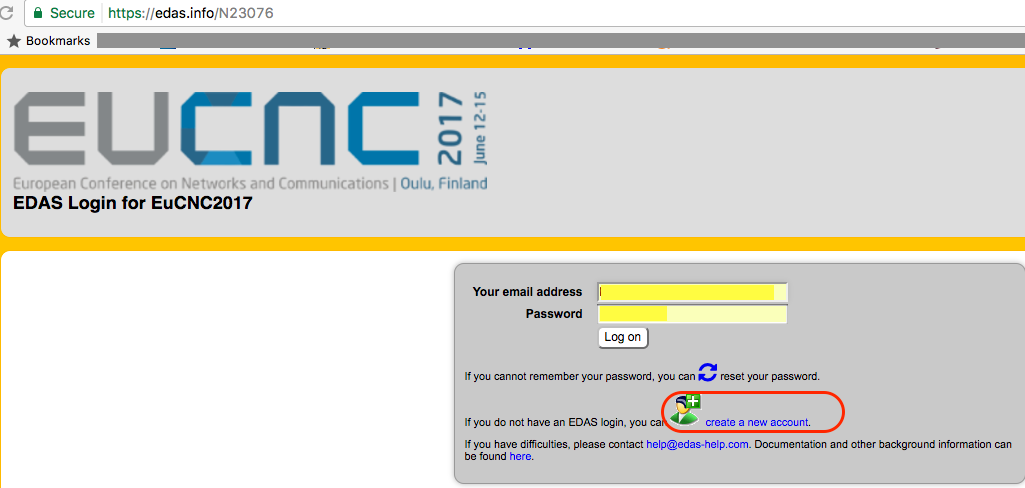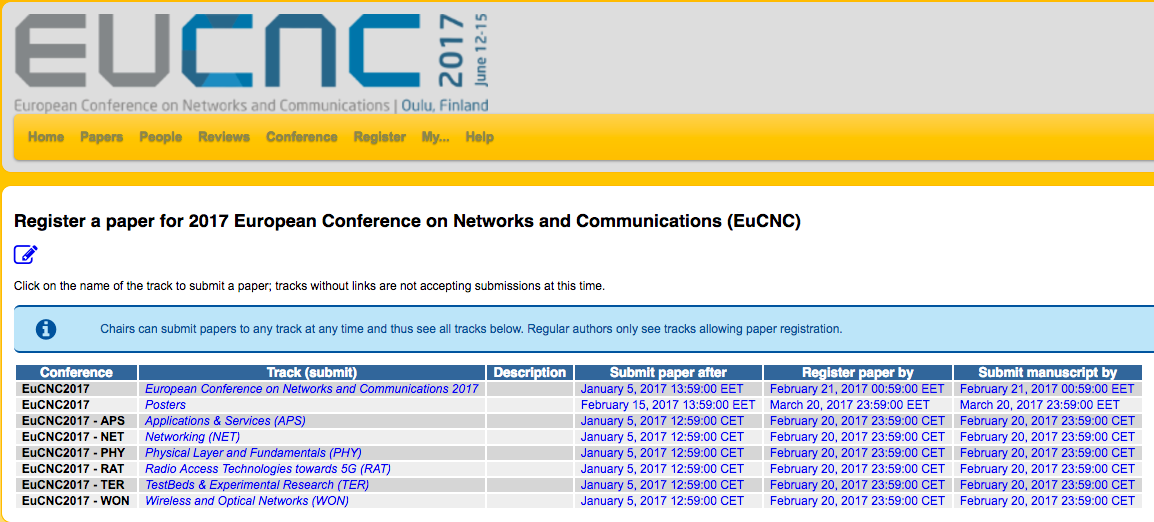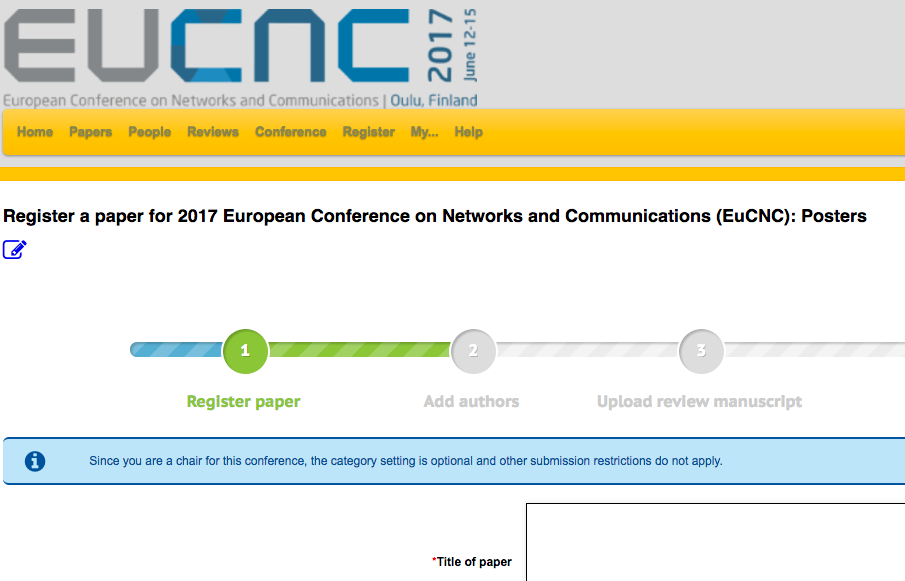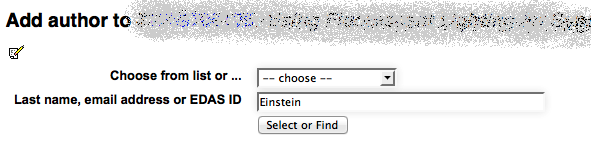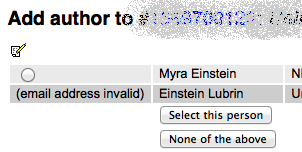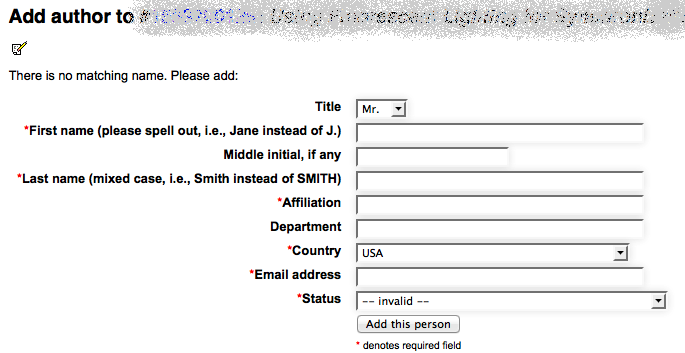“Our conference will be held in a hybrid format, providing participants with the opportunity to present their papers either in person or online.”
Submission Types:
1- Full paper presentations in English
All accepted papers will be presented at the conference. All papers will be published in the Springer book series “Studies in Systems, Decision and Control” (indexed in Scopus, Q2).

2- Full paper presentations in Arabic
All submitted full papers in Arabic will be peer-reviewed by at least two independent referees .
Summary of Submission Requirements and Deadlines
All submitted research papers will be blind peer- reviewed by at least three independent referees .
For inclusion in the conference , at least one unique registration per paper or poster is required by 01/02/2025.
Guidelines for final, camera – ready papers required by :01/03/2025
Chick here to download the instructions (template) for preparing camera ready / Full papers (Doc).
Click here to download the springer consent to publish (copyright Transfer Agreement).
Submission Instructions:
- If you have not submitted an abstract through the system, then Log in the SICB conference submission system .
- New SICB submission system Users? Sign up here. If you forget your password? Reset here.
- If you have submitted an abstract, then log in to find your submission papers ID. Please do not create a new submission system D. Use your original and accepted paper submission.
- Following the peer- review process, decision will be communicated to the Authors). Upon reviewing positive decision authors can submit.
Full paper. The minimum page size of the full paper is 6 pages and maximum is 15 pages, including all paper components sue has references, appendixes, acknowledgment, …. etc. .
5. Follow the Full paper submission instructions and paper preparation format exactly to avoid delays. Papers formatted improperly will be returned to the authors. A signed springer consent to publish form (copyright) Transfer Agreement must be uploaded and submitted (PDF) .
Consent to publish file name formal (consent-primary author last name-first name – paper ID. Pdf).
Full papers must be submitted using a Microsoft word document file format (Doc. Docx) . The paper file name format should be : primary author last name _ first name – paper ID . doc. Example , Yaseen _ Saad _ 112. Doc ).
Login to the submission system and upload the following three files:
- Final proofread paper (MS word, including all figures and tables.
- Final PDF file corresponding exactly to the final paper.
- Scanned copy of filed in and signed springer (pdf) .
Note: one author may sign on behalf of all the other authors.
Submitting a paper via EDAS consists of four steps: logging in or creating an account (https://edas.info/doc/newUser.html); registering the paper, adding authors and submitting the manuscript file. We describe the steps in detail below.
For general information on the conference paper submission, the scope of technical papers solicited, the submission process, or paper format, please refer to the Call for Papers. For any other question, such as questions about extending the submission deadline, allowing submission after the deadline or the review status of your paper, please contact the program chairs for your conference. If you have any technical problems with EDAS, please use the “Request help” link on the bottom of every EDAS page.
Please note that EDAS technical support cannot answer questions about your paper, such as whether it has been accepted or when decisions will be made. Any requests for policy exceptions will be referred to the program chairs.
About Paper Formats
Logging in to EDAS
Most likely, the conference will have provided authors with a conference-specific submission link, https://edas.info/N32892
To log in, please enter your email address and password in the corresponding fields of the form on the EDAS login page.
How to Create an EDAS Account?

If you do not know whether you have an account on this EDAS system, try entering your email address. EDAS will check whether your account exists or not, and respond accordingly.
If you have an account but forgot your password, please follow the “reset your password” link and EDAS will e-mail a password reset link to you.
If you do not have an account on the EDAS system yet, please follow the detailed instructions.
Registering your Paper
To submit your paper, please go to this link: https://edas.info/N32892.
Registering the paper records the paper’s title, abstract, topics and authors in EDAS. Before submitting a manuscript for review, the paper has to be registered. After logging in to EDAS, you will see your overall EDAS system homepage.
- If you are not using the conference-specific submission link, click to the “Submit paper” tab at the top of the page. Find your conference among the list of conferences accepting submissions. To begin the process of submitting your paper, click on the ‘submit’ icon for the conference. This will bring you to the conference EDAS homepage.
- If there are multiple tracks for the conference, you will be asked to choose the track by clicking on the track name.

- You should then see the web form for registering your paper submission. Fill in the form:

- Enter title and abstract of the paper. Your paper title should NOT be in all upper or all lower-case.
- Check the box “Add yourself as author” if you are indeed an author of the paper. You can add other authors later and you can change the order of authors. Note that some conferences do not allow that you add or delete authors after the submission deadline, to prevent that authors try to defeat the conflict-of-interest detection mechanisms by omitting authors.
- Enter keywords, if configured for your conference.
- Select the topics from the list of paper topics that best classify your paper. (Not all conferences have defined topics. Some conferences require that papers list a minimum number of topics and restrict the maximum number of topics.)
- Once you have all the information filled in, click on the “Submit” button at the bottom of the page. This will lead to a page that acknowledges your paper’s registration and allows you to add authors. A confirmation e-mail will be sent to you.
Adding Authors
Add authors by following the link after registering the paper or going to your EDAS home page and following the link for your paper. Note that your paper has to have at least one author before you can submit a manuscript.

In the form above, enter each author using either their EDAS identifier, email address or their last name. Each author must be registered in EDAS. You will then be prompted to choose among existing EDAS entries:

If an author is not yet registered in EDAS, you will be prompted for the information (name, email address, affiliations, …) to register them and they will receive an email with their password.

You cannot add records for authors that already have EDAS accounts. There are no correspondence authors, as all authors are notified by email after their paper has been reviewed.
Submitting and Uploading your Paper
After registering your paper submission, you must upload your actual paper, typically a Word file.
Revising your Paper or Account
After you have submitted your paper, you can revise your submission at any time before the submission deadline. To revise your submission, go to your EDAS homepage. Just upload a new Word version the same way you did already for the previous version. Please do not register and submit a new version as if it were a separate new paper, since this will duplicate the paper registration records.
Revising Your Personal Information (Profile)
You can also revise your own EDAS account information from your EDAS homepage. To do so, click on the tab at the top to My…:My profile.